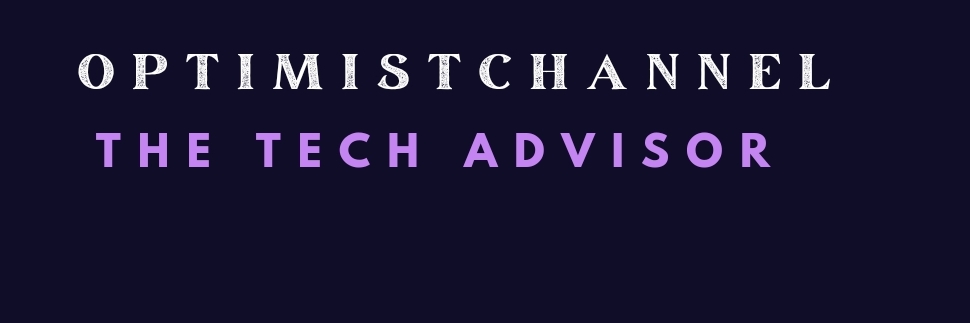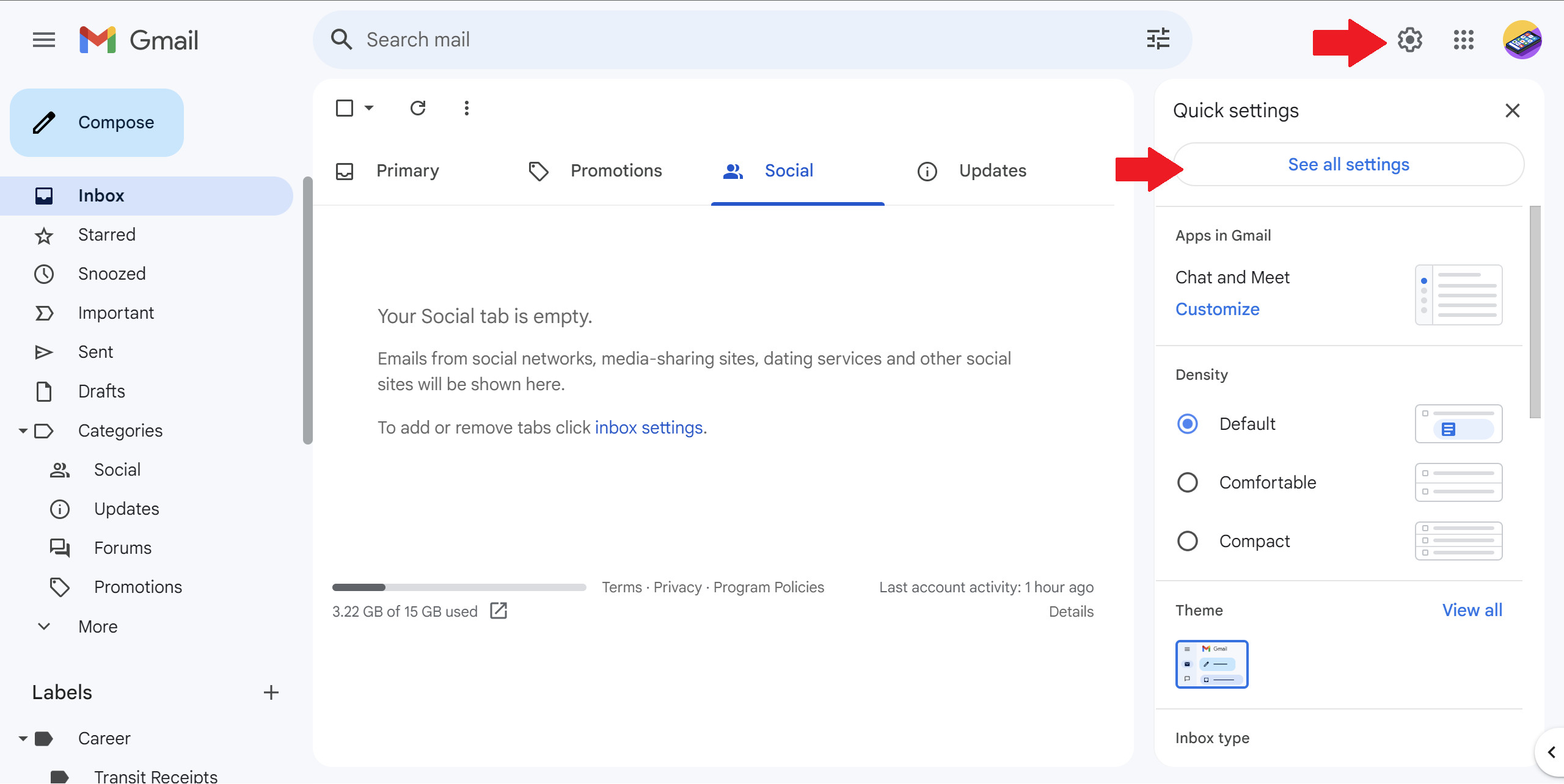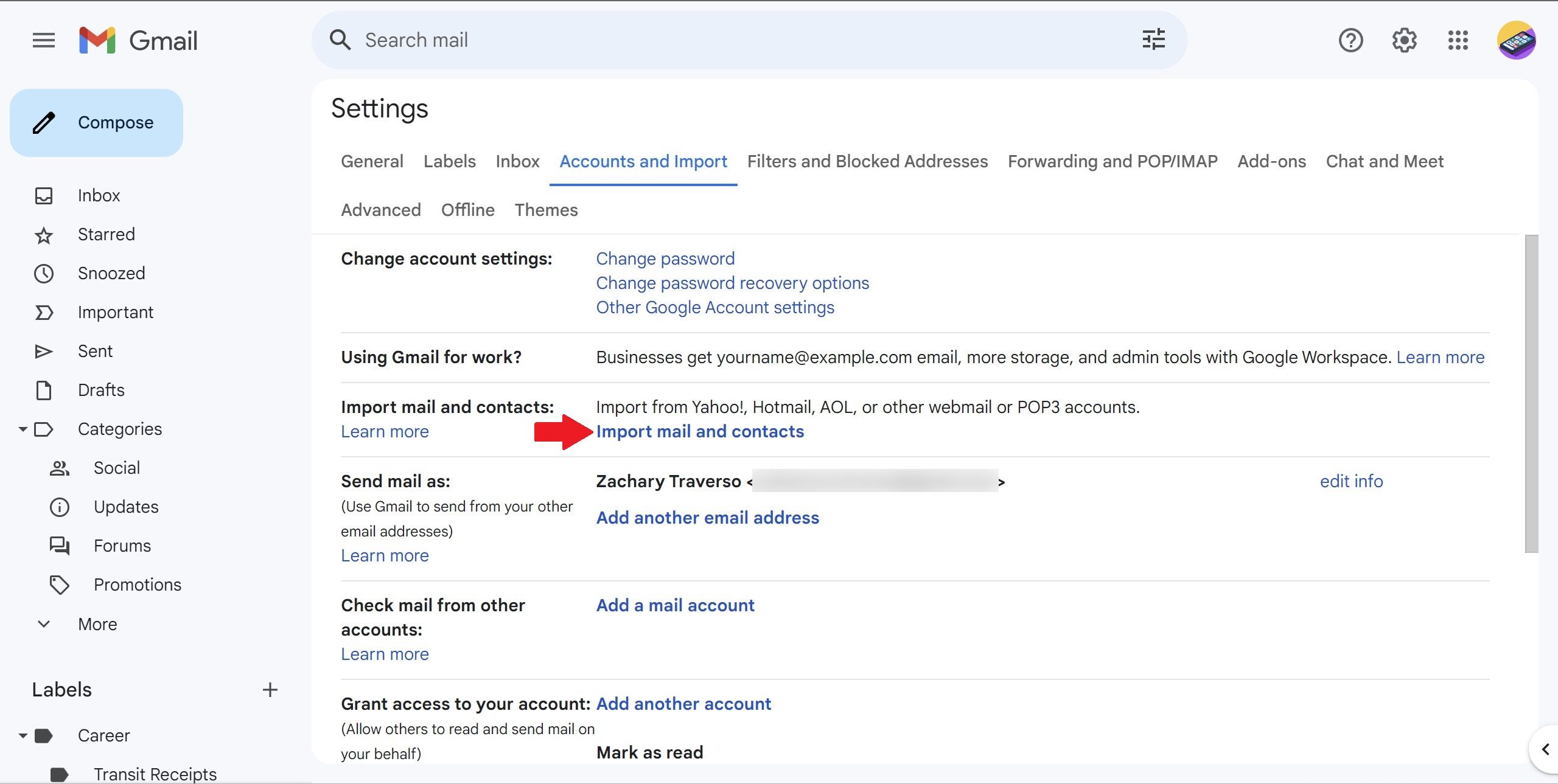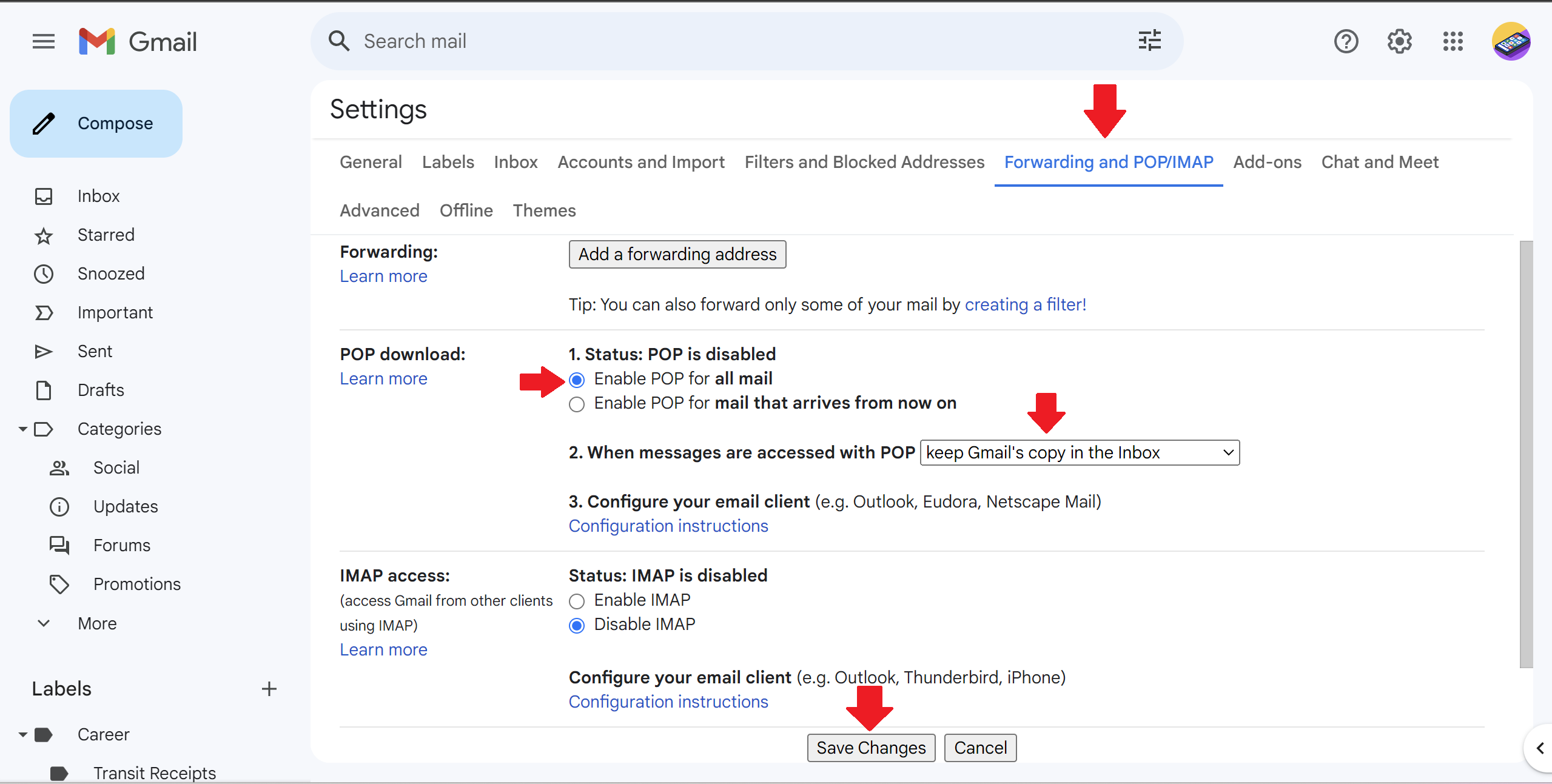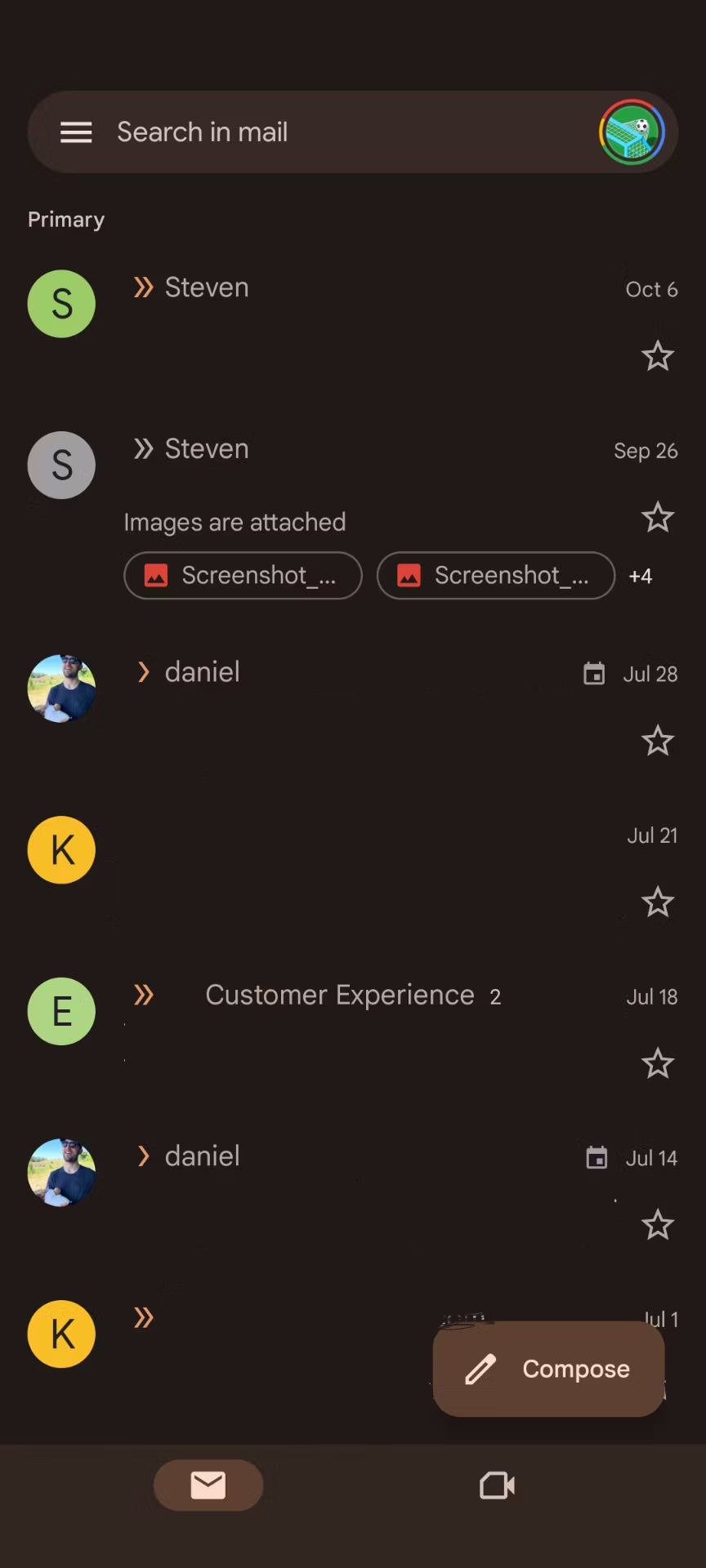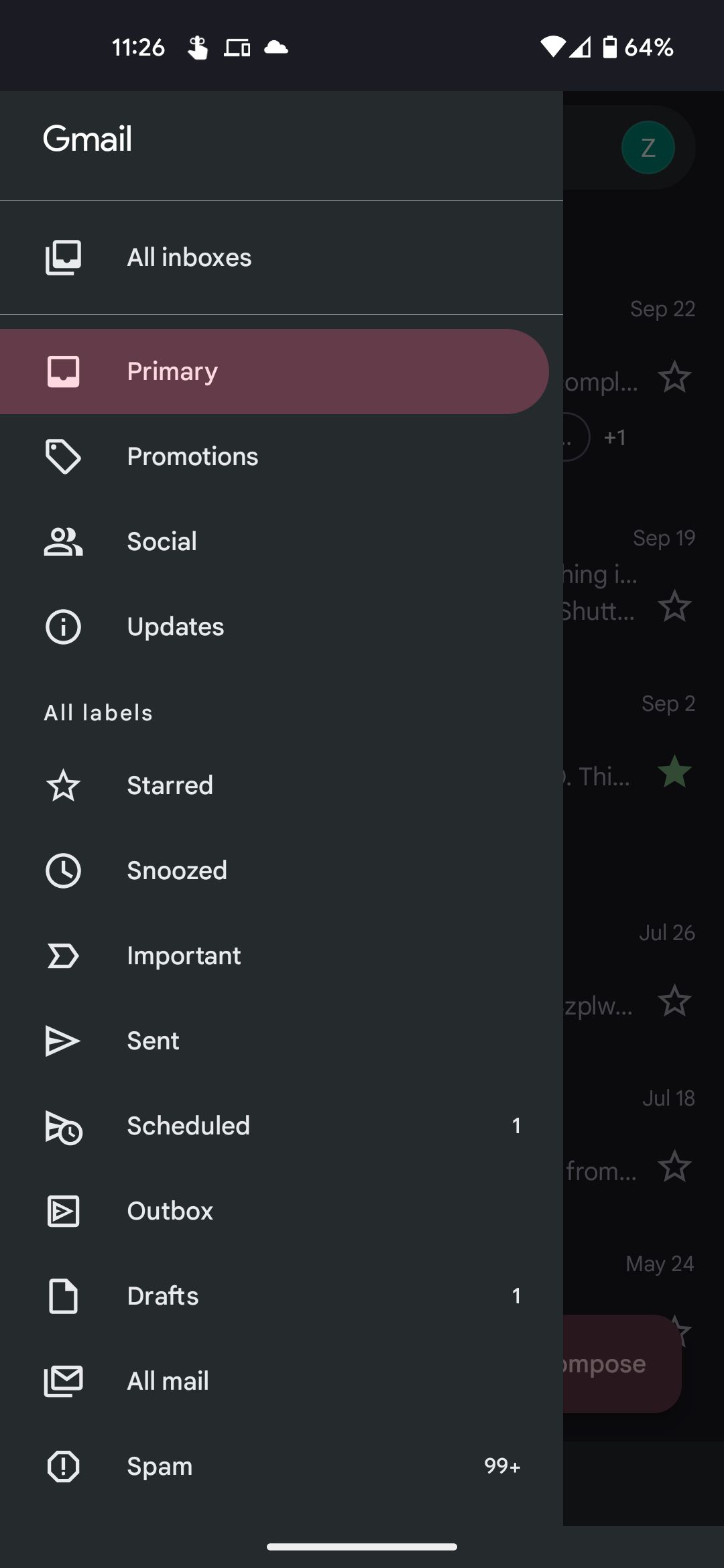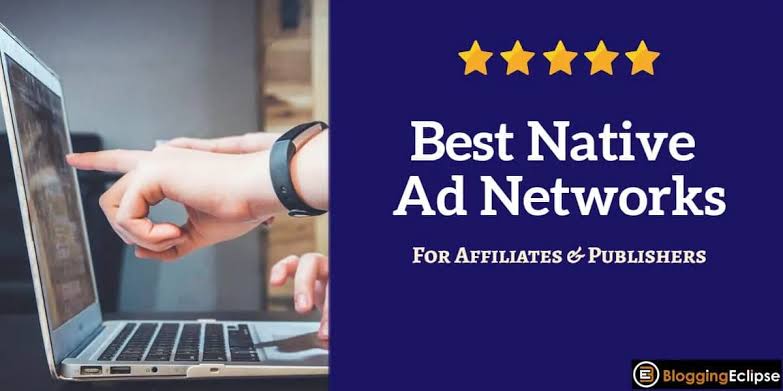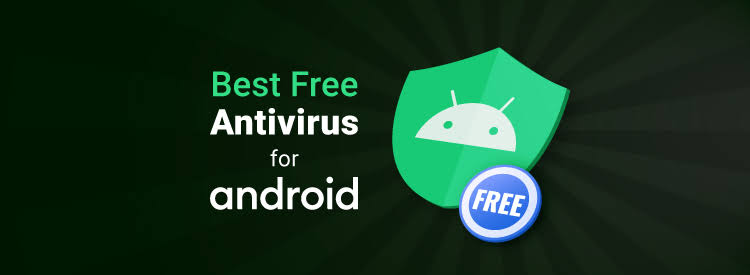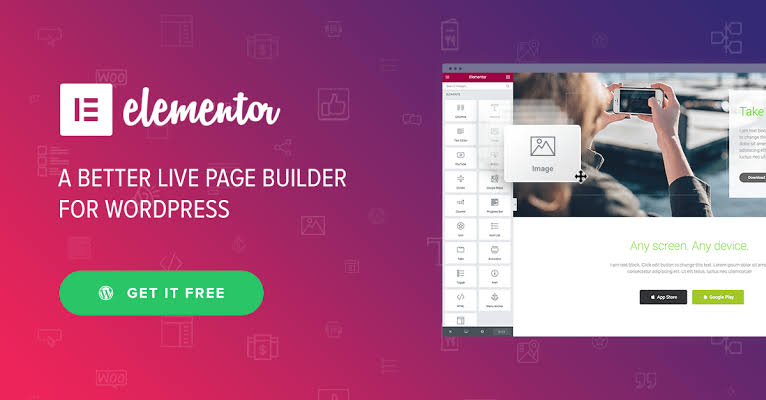How to check email from other accounts using Gmail
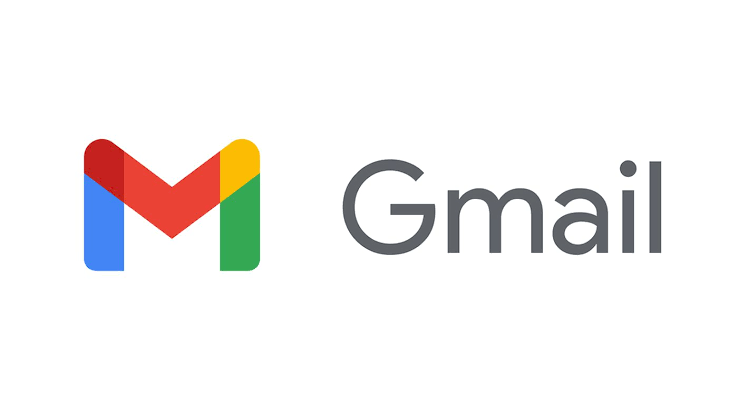
Email is one of the most used forms of communication in the world, and people use several email clients. One of the most popular email clients is Gmail, which is Google’s email offering. Even though many people have a Gmail account, they might have other email accounts they need to check. Gmail makes it possible to check email from other accounts as well as your Gmail account online and through apps on all devices, including our favorite Android tablets. This guide shows you how to check mail from other accounts using Gmail.
How to check other accounts from Gmail on the web
Even though it might seem strange, you can check your mail accounts using Gmail on the web. This first set of instructions is if you want to check your email from a non-Gmail account such as Microsoft Outlook or Yahoo. First, configure your other email provider for post office protocol (POP) access. If it does, you can get your emails through a POP server.
- Open Gmail on the web.
- Click the Settings gear in the upper-right corner.
- Select See all settings.
- Go to the Accounts and Import tab.
- Select the Import Mail and Contacts link in the Import Mail and Contacts section.
- Follow the instructions in the dialog box to enter the relevant information for the account you want to add.
- Click the Start import button.
You will now automatically import emails from your non-Gmail account for the next 30 days, allowing you to check your old emails in one place. Gmail also allows you to view your emails from another Gmail address with a few easy steps.
- Go to the Gmail account you want to check from your other Gmail account.
- Tap the gear icon in the upper-right corner.
- Tap See all settings.
- Navigate to the Forwarding and POP/IMAP tab.
- Under the POP download section, select the Enable POP for all mail option.
- It’s also recommended to select keep Gmail’s copy in the inbox next to When messages are accessed with POP.
- When you’re done, scroll down and select Save Changes.
- Now, go to gmail.com and sign in to the account you want to check both accounts from.
- Click the Settings gear in the upper right and tap See all settings in the drop-down menu.
- Select the Accounts and Import tab.
- In the Check Mail from Other Accounts section, click Add a Mail account.
- Follow the instructions in the dialog box and select Add account.
- You’ll only need to check one Gmail inbox to see your mail from both your Google accounts.
How to check your other accounts in the Android Gmail app
You can check email from other accounts in the Gmail Android app, and you can send mail.
- Open the Gmail app on an Android device.
- Tap your Gmail user profile picture in the upper-right corner.
- Select Add another account.
2 Images
- Choose which type of email account you want to add and follow the on-screen instructions.
Your new account is set up and ready to be checked or to send new messages. Swipe down on your profile picture to swap accounts.
How to check your other accounts in the iOS Gmail app
You can also use Gmail on iOS devices to check whatever email service you’d like and send a new email.
- Launch the Gmail app.
- Tap your profile picture in the upper-right corner to go to Gmail settings.
- Tap Add another account.
2 Images
- Follow the on-screen instructions to select your email account and add it to the app.
How to check all your email accounts at the same time in the Gmail app
You can view your email accounts separately, and you can view all of your emails at the same time. This is applicable in both the Android and iOS Gmail apps.
- In the Gmail app, tap the three lines to open the menu.
- In the menu, select All inboxes.
All your emails for all your accounts are now visible in the same place.
Gotta check it all
We all have emails we need to check, usually from more than one account. Gmail allows you to check your Gmail messages and your emails from other accounts. Gmail also allows you to create a custom email alias, so you won’t have to give out your real email to others.