How to Activate Windows 11 for Free: 3 Easy and Safe Methods
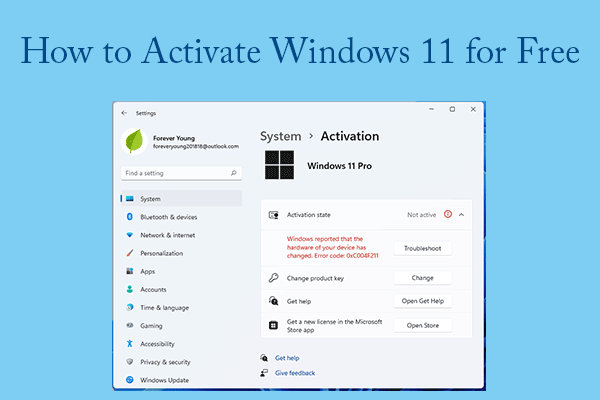
Microsoft Windows has been a stage for innovation for many years now. Whether it is a business or a small startup everyone needs MS Windows to function. Windows is a place where many of us sent our first email, played our first game, or, did coding for the first time. It helps you create and innovate in simple ways. Microsoft announced Windows 11 Software on 5th October 2021 and ever since then the company insists that every Windows user upgrades to the latest OS for better productivity and efficiency.
If you have a Windows 10 PC or laptop, you can easily upgrade to Windows 11 for free. You can also get it for free by buying a new PC or building a new PC computer yourself. Technically Windows 11 is not free but upgrading Windows 10 to 11 using 2 methods will allow you to use Windows 11 for free. Here in this write-up, we will not only talk about ways to get Windows 11 for free but also about what’s new in Windows 11.
What is Windows 11?
Windows 11 is the next client operating system and includes features that organizations should know. It is built on the same foundation as Windows 10.
Windows 11 Features [Updated]

- Widgets will be wider in Windows 11. There will be 3 columns instead of 2 and a more personalized feed too.
- Microsoft Teams has received an integration. It has gotten a facelift and is pinned on the Windows 11 Taskbar, making it easier to access.
- Below your pinned apps, there is a new Recommended area that acts as a recent menu for things like documents and installed apps.
- Windows 11 offers better virtual desktop support. It lets you set up virtual desktops in a way that is more similar to MacOS.
- A new binary interface has been introduced that increases the performance of apps.
- Snap groups allow you to set up your screen how you want to.
- Auto HDR from Xbox Series X is being supported by Windows 11. It adds HDR games built to DirectX 11 or later.
- A VPN icon is provided in the Taskbar when you are surfing.
- Windows 11 gets Bluetooth Low Energy Audio, a low-power audio standard supported by earbuds like Galaxy Buds 2.
- Live captions provide subtitles for content that doesn’t always have it. These come in 10 languages.
- There is a OneDrive storage indicator, a new print screen shortcut, and 2FA copying as well.
- The system tray watch shows seconds now and there is a Bing Chat AI shortcut in search.
Now let us have a look at how we can get all this for free.
How to Activate Windows 11 for Free?
Windows 11 for Free Activation Method 1: Activating Windows 11 Using CMD
Windows 11 can be activated for free using Command Prompt. The steps are simple and easy to follow and the best part is that it is a legal way to activate your Windows for free, as Microsoft offers KMS Keys. You must follow the steps below to activate Windows 11 using Command Prompt.
- Press the Windows key on your keyboard, key in ‘Command Prompt’, and click on ‘Run as administrator’. You will get a prompt, click on Yes in the window.
- Type the command given below and then hit ‘Enter’. The KMSClientKey is the activation key. You will have to enter depending on your chosen Windows edition. The keys list is given at the end of Method 1.
Command- slmgr/ipk kmsclientkey
- Set up a KMS server by using the following command. The command is- slmgr/skms yourserver. In place of yourserver, type kms.msguides.com or km8.msguides.com
- Type the command- slmgr/sto and hit Enter.





You will get Windows 11 activated on your device for free.
List of Windows 11 Keys
- Windows 11 Home – TX9XD-98N7V-6WMQ6-BX7FG-H8Q99
- Windows 11 Home N – 3KHY7-WNT83-DGQKR-F7HPR-844BM
- Windows Pro – W269N-WFGWX-YVC9B-4J6C9-T83GX
- Windows 11 Pro N – MH37W-N47XK-V7XM9-C7227-GCQG9
- Windows 11 Education – NW6C2-QMPVW-D7KKK-3GKT6-VCFB2
- Windows 11 Education N – 2WH4N-8QGBV-H22JP-CT43Q-MDWWJ
If you want to activate Windows 11 Pro, use the command slmgr/ipk W269N-WFGWX-YVC9B-4J6C9-T83GX’.
Windows 11 for Free Activation Method 2: Activating Windows 11 Using Batch File
Note- This method is not legal and not approved by Microsoft. Use this method at your own discretion.
- Right-click on your desktop, select ‘New’, and choose ‘Text Document’.
- Name the file ‘Windows 11 Activator’ and press Enter.
- Copy and paste the script seen in screenshot number 3 to the text document.
- Go to File Menu and click on ‘Save As’ from the drop-down menu.
- Rename the file as ‘Windows11activator.bat’ and save it with the extension .bat file.
- Right-click the file and choose ‘Run as administrator’.
- You will receive a prompt saying Windows has detected a threat. Click on it. You will be taken to Windows Defender settings.
- In ‘Virus and threat protection’ under Current threats, select ‘Allow on device’ and click on Start Actions. Once Done, close the Window.
- Return to the file, right-click on it, and select ‘Run as administrator’. You will get a command prompt and the activation process will star.
- The prompt will say, ‘Product activated successfully’. Close the window.






Method 3: Activating Windows by Purchasing Digital License
- Press the Windows key on your keyboard, type Settings, and click Open.
- Under System, scroll down and click on the Activation option.
- Click on Open Store beside ‘Get a new license in the Microsoft Store app’.
- Click the Buy Button and follow the purchase prompts.
- Log in to the Microsoft Store using your Microsoft account. Windows 11 digital license gets activated once you complete the prompts and pay for it. Check the status by going to the Activation state on Windows settings.




How to Check if Windows 11 has been activated
Method 1: Using Windows Settings App

- Hit the Windows key on your keyboard, type Settings, and click Open.
- Under System, scroll down and click on the Activation option.
- If your PC is unactivated, it will display the Activation state as Not active.
Method 2: Using Command Prompt



- Press the Windows key on your keyboard, type Command Prompt and click Open ‘Run as administrator’. In the prompt, click Yes.
- Type the command- slmgr/dli and press Enter.
If the Windows script host prompt displays “Error: product key not found”, it means there is no product key linked to the Windows 11 PC.
Deactivating Windows or Uninstall a Product Key
Before purchasing a digital license, uninstall the Windows 11 license installed by following these methods.
- Press the Windows Key on your keyboard, type Command Prompt, and click Run as administrator.
- Type the command- slmgr/upk and hit Enter.
- You will get a Windows Script Host prompt saying, ‘Uninstalled product key successfully’.
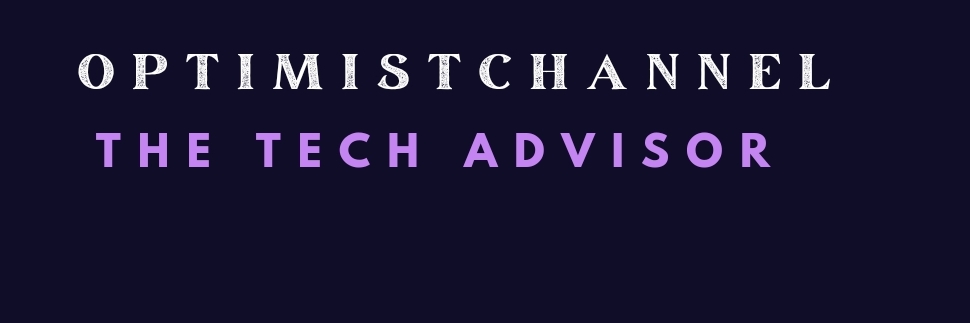


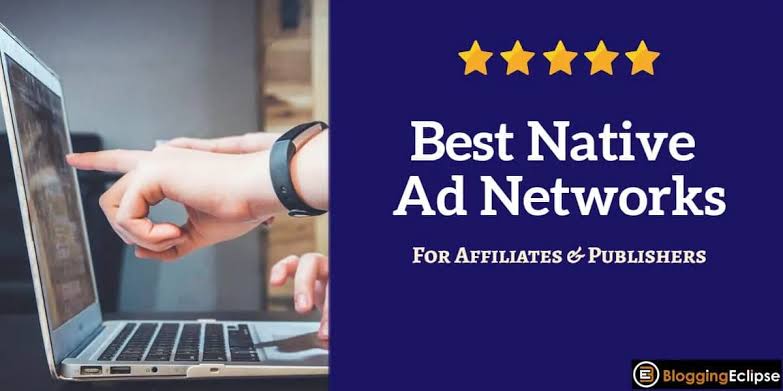
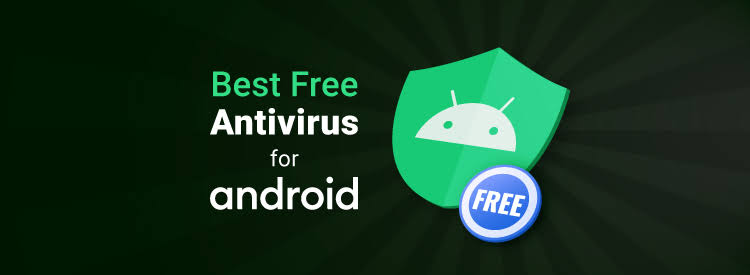
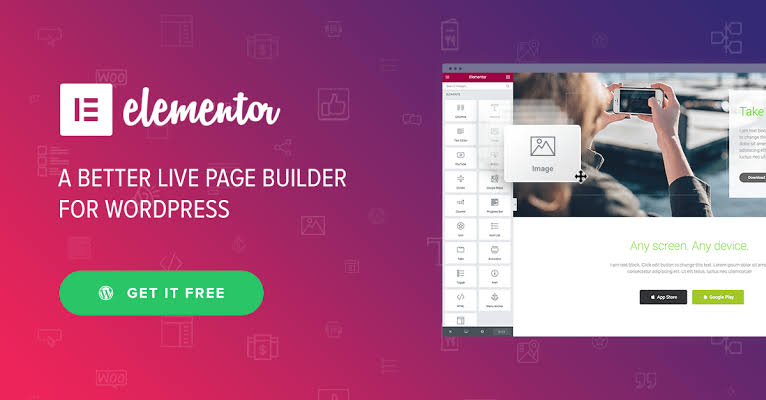
2 Comments