VPN Troubleshooting Guide 2023 – How To Fix VPN Problems
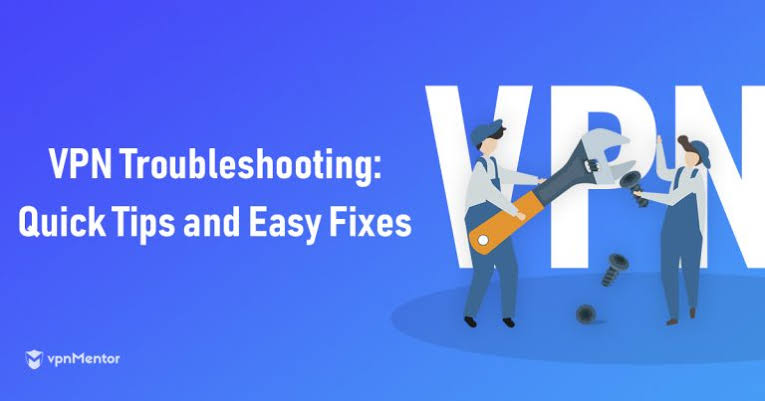
Common VPN issues include your VPN not connecting, your IP address still being visible despite the VPN saying it’s connected, and your VPN continuously disconnecting. It’s usually possible to overcome these issues by resetting your internet, restarting your VPN software, or changing your VPN server/protocol.
In this article, we also provide a guide on how to carry out the different fixes we reference in the above sections, such as temporarily disabling your firewall and clearing your device of old VPN software.
How to Fix Common VPN Problems
VPNs are a great way to protect your privacy and security online, but they can sometimes cause problems. Here are some of the most common VPN problems and how to fix them:
- VPN not connecting: If your VPN is not connecting, the first thing you should do is check your internet connection. Make sure that you are connected to the internet and that your VPN is turned on. You can also try restarting your device or your VPN software.
- IP address still being visible: If your IP address is still being visible even though your VPN is connected, you may need to check your VPN settings. Make sure that you are using a secure VPN protocol and that your ports are open. You can also try connecting to a different VPN server.
- VPN continuously disconnecting: If your VPN is continuously disconnecting, you may need to check your firewall settings. Make sure that your firewall is not blocking your VPN connection. You can also try disabling your firewall temporarily to see if that fixes the problem.
If your issue is still unresolved or not covered here, read on for more in-depth help.
My VPN Is too Slow
If your VPN is too slow, try connecting to a different server or a different protocol. Reducing the internet activity you’re routing through your VPN can also solve this issue. If the problem persists, the problem might not be your VPN – so test your internet speed to see if it’s actually your network connection.
- Connect to a different server
- Connect to a different protocol
- Reduce your internet activity
- Test your internet speed
Connect to a different server
If your VPN is slow, connecting to a different server can help. If you pick one that’s a bit closer to you geographically, then your data won’t have to travel as far – this often quickens things up significantly.
Connecting to a different server can also help -simply put, the server might be too congested to offer top speeds. The more people using a server, the slower it gets – and by chance, you might’ve just connected to a very popular server.
Connect to a different protocol
Different VPN protocols utilize different encryption methods, and this can sometimes affect the speed at which data is transferred. Providing best-in-class encryption can, unfortunately, sometimes mean decreased speeds. WireGuard, offered by Surfshark and NordVPN and is generally considered a happy marriage of both, but it depends on what your personal priorities are. If you’re using OpenVPN, switching between TCP and UDP can have a positive impact on speed.
Reduce your activity
If you’re gaming, streaming, and messaging simultaneously through the same VPN connection, then it might simply be too much for your VPN to handle. Lots of data-intensive activity all at once can cause your VPN to slow down to a standstill, so reducing your activity can speed it up.
Some VPNs, such as Surfshark, offer “split-tunneling”, a feature that lets you funnel some data through a VPN, and some data through your normal connection avenue. If your VPN is very slow, and it offers split tunneling, you could route some of your activity through your regular connection to increase your VPN speed.
Test your internet speed
Remember, it’s not always the VPN that’s going to be a problem – your VPN might be slow due to a slow internet connection. You can easily test your internet speed with a free Google tool, that will appear in Search if you type in “test my internet speed”.
Remember, all VPNs will slow your connection down slightly – even providers like NordVPN, which topped our most recent speed tests. You’re always going to be sending your data on a longer journey (to a VPN server and out the other side) than it would go on if you weren’t using a VPN. That’s why the software works best when paired with a strong, reliable internet connection.
My VPN Is not Connecting
If your VPN won’t connect, make sure it’s not in fact your internet that’s the issue by testing your internet connection. Then, uninstall any other VPN packages on your computer, as they might be interfering with your connection. If that fails, reinstall your VPN software – and if your VPN still won’t connect, contact support.
- Test your internet connection
- Check for VPN Updates
- Uninstall other VPN packages
- Restart or reinstall your VPN software
Test your internet connection
Although your VPN is rerouting your internet connection through a private, encrypted server and masking your IP address in the process, it still requires your internet connection to be active for it to work. If your VPN won’t connect, it might simply be your internet interfering with it.
Your internet and VPN may actually be both working, but sometimes, switching between cellular data and a wifi connection can mean your VPN will struggle to forge a connection to one of its servers.
Check for VPN updates
If your VPN is not connecting, it might be because you’re using an outdated version of your provider’s software. VPN updates should be clearly signposted within your app like ExpressVPN’s is (pictured below). but you can also check the provider’s site to make sure you’re running the most recent version of their software.
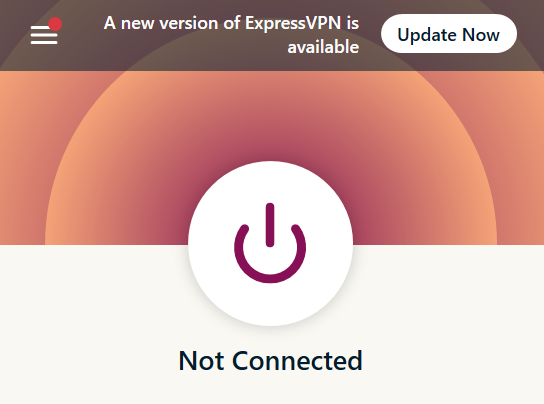
Uninstall other VPN applications
We know how it is – you wanted to make sure you have picked the right VPN software, so you may have downloaded several packages to try out, they may well be stopping your newly chosen software from working correctly.
Try disabling, or even better, uninstalling any previous VPN software packages that you might have used, and see if this resolves your issue.
Restart or reinstall your VPN software
A quick fix might just be restarting your VPN software – but if this doesn’t help your VPN to connect, try reinstalling the VPN as an additional measure. This has been known to help if a VPN is slow to connect, if it crashes frequently, or if the VPN connects to the client network but does not allow the user to perform actions like opening links.
My VPN Keeps Disconnecting
If your VPN keeps disconnecting, log out of your VPN on other devices, as you may have reached your provider’s connection limit. We’d also recommend uninstalling any other VPN apps which could be impacting the VPN you’re using, and checking to see if your firewall is interfering with the connection.
- Log out of your VPN on another device
- Uninstall other VPN apps
- Temporarily disable your computer’s firewall
- Ensure you have a stable internet connection
Log out of your VPN on another device
If your VPN keeps disconnecting, it might be because you’ve reached the device limit allowed by your VPN provider. Some VPN providers, like ExpressVPN and NordVPN, only allow users to use the same account across five and six devices respectively – so if you’re using a provider that enforces a limit like this, this could be the cause of this problem.
if this is frustrating, we’d recommend switching to a VPN provider like Surfshark, which allows an unlimited number of simultaneous connections via the same VPN account – which means you can share it with as many members of your family and friendship groups as you like.
Uninstall other VPN apps
Along with not letting your VPN connect at all, competing VPN packages that have been installed on your device might be affecting your VPN.
This can be a particular issue if you’ve activated a kill switch included in any of these VPN packages. Kill switches drop your internet connection whenever your VPN connection drops so you never spend any time online without protection. Having multiple software programs installed on your device that all have permission to control your internet connection can lead to chaos.
Temporarily disable your firewall (and “allow” your VPN)
Firewalls check the data that comes in out of your connection, and they can be very protective of what traffic makes it to your computer (and rightly so – it’s their job, after all).
Some firewalls create VPN issues, so as an experiment, try temporarily disabling your firewall to see if this has a positive effect on your VPN connection – don’t forget to turn it back on when you’re finished checking though, and add your VPN to the list of allowed applications!
Ensure you have a stable internet connection
If you have an unstable internet connection, then your VPN connection is going to be affected. VPNs require an internet connection to work but ideally need a stable connection to work well. If your internet connection is fleeting, then the VPN connection will also cut in and out.
On top of this, if your connection is unstable and flicking between, say, cellular data and a wifi connection – then this can cause your VPN to keep disconnecting.
My VPN is not Hiding My IP Address
If your VPN is not hiding your IP address, check if the problem persists while you’re using a different protocol or a different server. If it’s happening consistently, however, it might be time to look for another, more secure VPN provider.
- Connect to a different server
- Use a different protocol
- Sign up for a Better VPN provider
Connect to a different server
If your VPN isn’t hiding your IP address, there may be something wrong with the specific server you’re connecting to – in this case, it’ll be a network-level technical issue that’s out of your control. Try connecting to a different server to see if this fixes the problem.
Use a different VPN protocol
If you’re connected to your VPN but your IP address is still visible, the VPN problem could be its protocol. In computing, a protocol is essentially a set of rules and procedures that is used to facilitate the exchange of data – the most common example of this is HTTP.
Some VPN protocols are old and considered unreliable (PTPP), while others have been recently developed and have a significantly lower chance of leaking IP addresses (IKEv2, WireGuard), so are used by the most secure VPNs. Experiment with changing the protocol in the settings to see if this resolves your issue.
Sign up for a better VPN provider
It might sound blunt, but if your VPN simply isn’t hiding your IP address, it might be time to get a better VPN. The whole point of a VPN is to do this and in turn, enhance your digital privacy. If it’s not doing that, what’s the point in paying for it?
If you’re using a free VPN, on the other hand, and this is happening consistently, we’d advise you to stop using the service immediately. Why? Well, it’s unlikely to get any better – and, if it’s anything like Hola VPN, it could even put your privacy in jeopardy.
A lot of (but not all) free VPNs care about new sign-ups rather than keeping existing users safe and don’t invest much in their security architecture or server infrastructure. Some will even monitor your activity. We’d recommend a secure, reputable – but cheap – VPN provider.
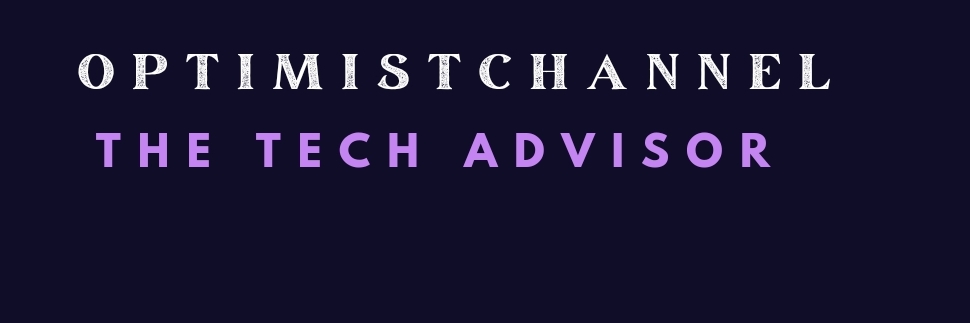

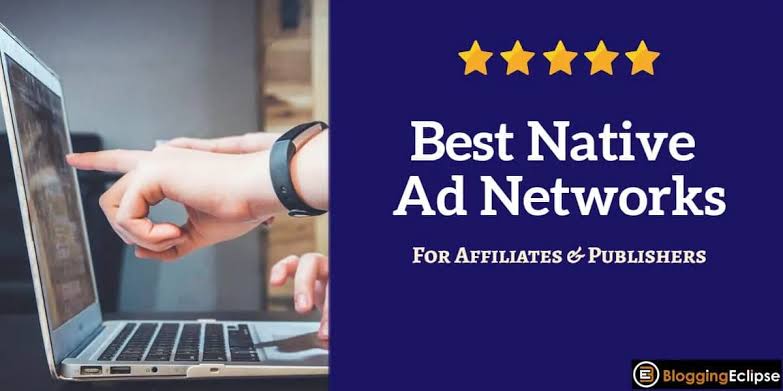
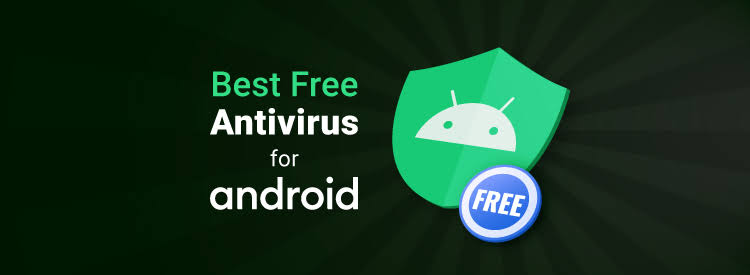
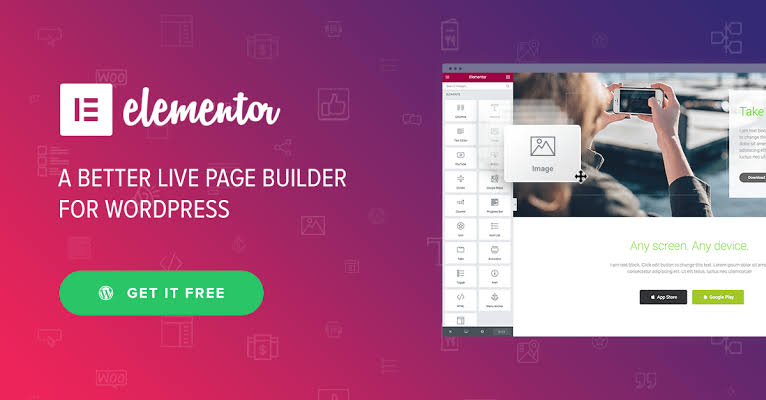
One Comment